Have you ever found yourself eagerly setting up for a thrilling racing game session, only to discover that your steering wheel isn’t connecting to your Xbox? It’s incredibly frustrating, especially when you’re ready to dive into the action and feel the adrenaline rush.
But don’t worry, you’re not alone. Many gamers encounter this issue, and the good news is that there are simple solutions to get your gaming gear back on track. Imagine the excitement of feeling every turn and twist as if you’re truly on the racetrack.
We’ll guide you through understanding why your steering wheel might not be connecting and how to fix it, so you can get back to the immersive experience you crave. Keep reading to ensure your next race is nothing short of exhilarating!
Common Connection Issues
Connecting your steering wheel to your Xbox should be straightforward, but sometimes, it feels like you’re stuck in a frustrating maze. Common connection issues can turn a simple gaming session into a tech nightmare. If you’ve ever yelled at your steering wheel in confusion, you’re not alone. Let’s dive into some typical connection hurdles you might encounter and how to overcome them.
Cable And Port Problems
One of the most frequent issues is faulty cables or ports. Imagine this: you’re gearing up for a racing game, only to find your steering wheel unresponsive. Check if the USB cable is damaged or frayed. A simple swap with a new cable might solve the problem.
Next, look at the USB port on your Xbox. Sometimes, dust or debris can obstruct the connection. Give it a gentle clean with compressed air and try again. If your Xbox has multiple ports, try connecting the steering wheel to a different one. It could be just a matter of a faulty port.
Wireless Connection Interference
Wireless steering wheels are fantastic for reducing clutter, but they can be finicky. If your steering wheel isn’t connecting wirelessly, interference might be the culprit. Consider the number of wireless devices around your Xbox. Too many signals can disrupt connections.
Try turning off other wireless devices temporarily and see if the connection stabilizes. Additionally, ensure your steering wheel is within a reasonable distance from the Xbox. Sometimes, simply moving closer can make a world of difference.
Compatibility Concerns
Every Xbox model has different compatibility with peripherals. If your steering wheel is not connecting, verify it’s designed for your specific Xbox model. Check the manufacturer’s website for compatibility details.
Have you updated your Xbox software recently? Outdated software can lead to compatibility issues. Ensure your Xbox has the latest updates installed. These updates often include fixes for peripheral connections, making your gaming experience smoother.
So, what’s holding your gaming back? Is it a simple cable swap or a software update? By addressing these issues, you can get back to racing in no time. Don’t let a stubborn connection ruin your fun.

Credit: www.reddit.com
Checking Hardware Setup
You’ve just settled down for an evening of gaming, steering wheel in hand, ready to take on the virtual roads. But wait! Your steering wheel isn’t connecting to your Xbox. Before you start panicking, it’s essential to check your hardware setup. This step-by-step guide will help you troubleshoot the issue, ensuring that you can get back to your gaming adventures.
Inspecting Cables And Connectors
The first thing you should do is inspect the cables and connectors. Check if all cables are securely plugged into the correct ports. Sometimes, a loose cable can be the culprit behind connectivity issues. Ensure that there are no visible signs of damage such as frayed wires or bent pins.
It’s a good practice to try different USB ports on your Xbox. Sometimes, a faulty port can hinder connection. If you have spare cables, switch them out to see if the problem persists. This simple step can often resolve the issue.
Verifying Power Supply
Next, confirm that your steering wheel is receiving power. Most steering wheels have an indicator light that shows they’re powered on. If the light isn’t on, you might need to check the power cable or adapter.
Try plugging the steering wheel into a different power outlet. If it’s connected to a power strip, ensure that the strip is switched on. Sometimes, a simple oversight like this can be the cause of your connectivity woes.
Assessing Steering Wheel Condition
Finally, assess the condition of your steering wheel. Has it been exposed to any physical damage recently? Sometimes, dropping or mishandling can affect its internal connections. If you’ve recently moved your gaming setup, double-check that your steering wheel hasn’t been jostled.
It’s also worth considering the age of your steering wheel. Older models might struggle with newer Xbox versions. Check if your steering wheel needs firmware updates or if it’s compatible with your current Xbox model.
As you work through these steps, you might wonder: “Is my setup really the issue, or is there something else at play?” By systematically checking each aspect, you’re ensuring that no stone is left unturned. Remember, solving this problem can be a simple matter of attention to detail. So, don’t give up easily—your racing adventure awaits!
Software And Firmware Checks
Having trouble connecting your steering wheel to your Xbox can be frustrating. Often, the issue lies within the software or firmware. Ensuring everything is updated can solve many connection problems. Let’s explore the necessary checks to get your steering wheel working seamlessly.
Updating Xbox System Software
First, ensure your Xbox system software is up to date. An outdated system can cause connection issues with accessories. Go to the settings menu. Find the “System” tab. Select “Updates & downloads.” Follow the on-screen instructions to update your Xbox. This simple step often resolves many connectivity problems.
Installing Steering Wheel Drivers
Next, check if your steering wheel drivers are installed. Most steering wheels require specific drivers to function correctly. Connect your steering wheel to the Xbox. Check if the drivers install automatically. If not, visit the manufacturer’s website. Download the necessary drivers. Follow the instructions to install them. Proper driver installation ensures compatibility with your Xbox.
Checking For Firmware Updates
Firmware updates can enhance compatibility and performance. Regularly check for these updates. Visit the steering wheel manufacturer’s website. Look for firmware updates for your model. Download and install any available updates. Follow the given instructions carefully. Updated firmware can often fix connection issues.
Adjusting Xbox Settings
Finding your steering wheel not connecting to your Xbox can be frustrating, especially when you’re ready to dive into your favorite racing game. The good news is that adjusting your Xbox settings might hold the key to solving this problem. Let’s explore how you can configure your device settings, manage input options, and reset network settings to get your steering wheel back on track.
Configuring Device Settings
First, ensure that your Xbox recognizes your steering wheel as an input device. Navigate to the settings menu and select ‘Devices & connections.’ Here, you’ll find a list of connected devices.
If your steering wheel isn’t listed, try reconnecting it. Use another USB port or restart your Xbox. Sometimes, a simple reconnection is all that’s needed.
Check if there’s a firmware update available for your steering wheel. Manufacturers often release updates to improve compatibility and performance. Keeping your device updated ensures it works smoothly with your Xbox.
Managing Input Options
Your Xbox settings might need a tweak to recognize different input options from your steering wheel. Head to the ‘Accessories’ section in the Xbox settings.
Here, you can customize how the Xbox interprets inputs from your steering wheel. Double-check that your steering wheel is correctly mapped. Incorrect mapping can cause issues with recognition.
Is the game you’re trying to play compatible with your steering wheel? Some older games may not support newer steering wheels, which can lead to recognition problems.
Resetting Network Settings
Sometimes, network issues can affect device connectivity. Resetting network settings might seem unrelated, but it can fix unexplained connection problems.
To reset network settings, go to ‘Network & internet’ in the Xbox settings and select ‘Advanced settings.’ From there, choose ‘Reset network settings.’ Your Xbox will restart, resetting all network preferences.
After resetting, reconnect your steering wheel and check if the problem persists. A fresh network setup can often resolve mysterious connectivity issues.
Have you ever faced a similar issue? How did you solve it? Share your insights in the comments below!
Testing Steering Wheel
Testing your steering wheel can be a crucial step in solving the mystery of why it’s not connecting to your Xbox. It’s frustrating when you’re ready to race or tackle a challenging course, and your gear just won’t cooperate. Understanding the problem might just require some simple tests and adjustments. Let’s dive into some practical steps you can take to ensure your steering wheel is functioning as it should.
Conducting Function Tests
Start by checking the basic functions of your steering wheel. Ensure that all buttons, pedals, and the wheel itself are responding correctly. Plug it into your Xbox and see if it’s recognized. If not, try a different USB port or restart your console.
Ask yourself: Are all the lights on the steering wheel lit up as usual? If not, there could be a power issue. Make sure the connection is secure and there’s no damage to the cable. A faulty cable can often be the culprit.
Using Diagnostic Tools
Sometimes, the problem might need a bit more probing. Many modern steering wheels come with software or apps that help diagnose issues. Install these tools on your computer and connect your steering wheel to run diagnostic tests.
These tools can provide insights into firmware issues or hardware malfunctions. Are there any alerts or errors flagged by the software? These signals can direct you towards a specific problem area. If you find anything unusual, consider reaching out to customer support with the diagnostic results.
Checking Calibration
Calibration can be a common issue that stops your steering wheel from connecting properly. Head into the settings of your game or Xbox to calibrate the wheel. Follow the on-screen instructions carefully for precise adjustments.
Calibration ensures that the steering wheel movements are accurately translated into the game. If your car is veering off the track when you’re steering straight, recalibration might solve that. Have you tried recalibrating after a software update or hardware change? This small step might just bring your steering wheel back to life.
Testing your steering wheel is about taking a systematic approach. Each step can bring you closer to identifying the issue. With a bit of patience and some testing, you can ensure your steering wheel is ready for the next gaming session. So, what’s your next move in troubleshooting?
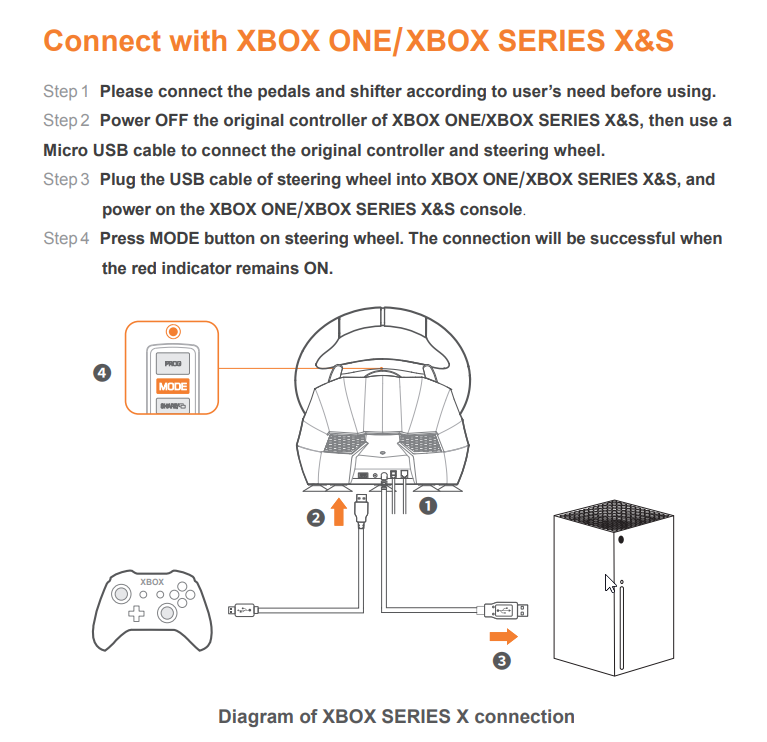
Credit: www.e-pxn.com
Seeking Professional Help
Experiencing issues with your steering wheel not connecting to your Xbox? Sometimes, the best solution is seeking professional help. This can save time and prevent further complications. Let’s explore some options you can consider for expert assistance.
Contacting Manufacturer Support
First, reach out to the steering wheel’s manufacturer. They know their products best. Look for a support number or email on their website. Explain your issue in detail. This can help them provide a quick solution. Many manufacturers offer troubleshooting guides. These guides can solve common problems.
Consulting Xbox Support
If the manufacturer can’t help, Xbox Support is another resource. They have experience with connectivity issues. Visit the Xbox Support website. You can find contact options there. A support agent will guide you through potential solutions. They might ask for specific details about your setup. Be ready to provide this information.
Exploring Repair Services
When all else fails, consider a repair service. Some shops specialize in gaming accessories. They can diagnose and fix hardware issues. Look for reputable service centers in your area. Read reviews and ask for recommendations. This ensures you get reliable service.

Credit: www.reddit.com
Conclusion
Understanding steering wheel connections can improve your gaming experience. Check all cables and power sources. Make sure the latest drivers are installed. Verify the steering wheel’s compatibility with your Xbox model. Consult the user manual for specific instructions. These steps often fix common issues.
Seek professional help if the problem persists. Regular maintenance keeps your gaming gear in top shape. Enjoy seamless gaming with the right setup. Happy gaming!
